Campaigns can be setup to run a drip campaign with review invitations to your customers, by email and/or SMS. Once a campaign is setup, you simply add customers to it from one of several places:
- Opt-in landing page
- Dashboard
How campaign works
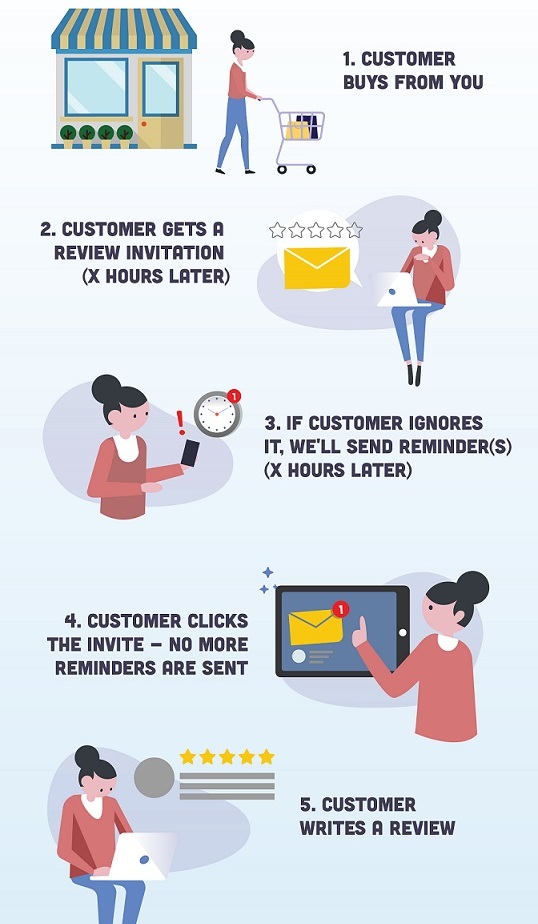
Creating a campaign
To create a Campaign, visit Invitations from the menu and then select Campaigns. The campaign is what sends out the review invitation with your given criteria. Click New Campaign to start setting this up.

These are the steps:
1. Set your campaign details
Use a memorable name so that you can identify it later.
Next, is to set up your campaign settings such as the number of invites you want to send daily and the invitation schedule so you don’t have to send the invites too early or too late in the day.
2. Setup the review invitation
You now have the option to set a Delay and Throttling:
Delay
The number of hours after which you wish to send your review invitation after the event creation
Throttling
Prevent sending out multiple review invitations within a given time period (in hours) should we receive multiple events
Next, you need to select which channel to use to send out your review invitations – email and/or SMS. For email as an example, you can set one or more subject lines and templates to use, which will run them in parallel. As an example, if you set two templates, 50% of your customers will receive one and 50% the other. This is a great way to A/B test which template is generating the best result.
For more information about this, consult our documentation for your selected channel.
3. Setup the review invitation reminder(s) (optional)
Next, you can optionally setup review invitation reminder(s) to be sent a given amount of hours after the previous contact, also with given a template(s) and subject line(s). Reminders are sent when your customers don’t click the unique links in the emails we send them – once they click, we stop sending reminders.
Once you’re ready to save your Campaign, click Create, which will start scheduling review invitations as you add customers to it.
